Standard Video
This item allows authors to place a YouTube or Kaltura (Blackboard) video on the page in a responsive container that will adjust its size to suit users' viewing devices. When used in conjunction with the "Wrapping Body Content" content type, authors can create a page on which text wraps around a video when enough screen real estate is available.
Note: The standard video content type is not compatible with the old standard template—only the responsive standard (2014) template is capable of using this content type.
Behavior
Full Width
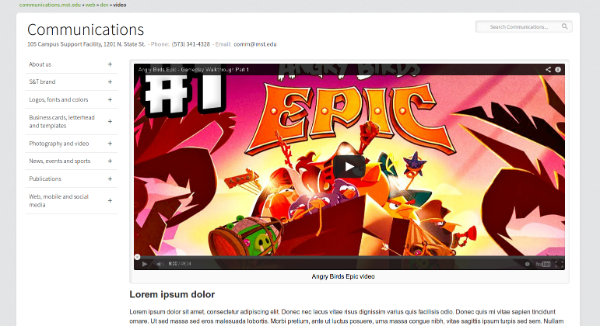
Full-width video containers will always take up the full width of the content area, and are the largest way to display your video.
Because videos have differing aspect ratios (proportional relationships between width and height), your video, when played, may not take up the full width of the video container. This is normal, mandatory behavior to account for common aspect ratios and other page content.
Half width
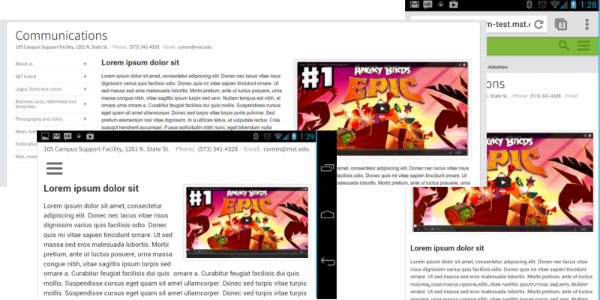
Half-width videos will take up half of the available content area width, except when displayed on a phone in portrait mode (and occasionally landscape depending upon the device's physical screen width), in which case the video will take the full width, pushing surrounding content down.
Two thirds width
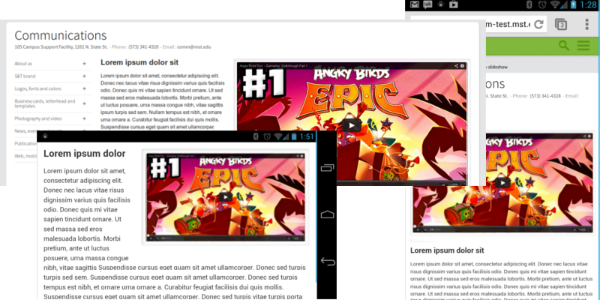
Two-thirds-width videos will take up two thirds of the available content area width, except when displayed on a phone in portrait mode (and occasionally landscape depending upon the device's physical screen width), or in a particularly narrow browser window, in which case the video will take the full width, pushing surrounding content down.
Features
Captions
If the video needs a caption, it may be displayed underneath the image with or without a dark background.
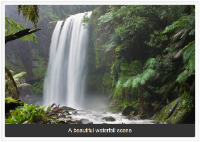 |
 |
Instructions
To add a responsive video to your page, enter your site manager, click the desired page in the site structure, switch to the content tab, and click “Add Content.” If the content type has been acquired by your department, “Standard Video” will appear as an option.
When added to the page, this content type requests five elements. The link and caption fields are not required.
| Name | Type | Size (characters) | Description | Required? |
| Name |
Plain text |
80 |
The name of the piece of content |
YES |
|
Position |
Select Box |
- |
The location of the video on the page and how text may wrap around it |
YES |
|
Caption type |
Select Box |
- |
If captions are used, where should they appear? |
YES |
|
Video embed code |
Plain text | - |
YouTube or Blackboard-style Kaltura embed code |
YES |
|
Caption |
Plain text |
500 |
Plain text caption for video - HTML links allowed. |
NO |
Finding a video embed code
When the content type asks for a video embed code, simply load your YouTube video, click "Share," click "Embed," and then copy the code in the box into the "Video embed code" field in TERMINALFOUR.
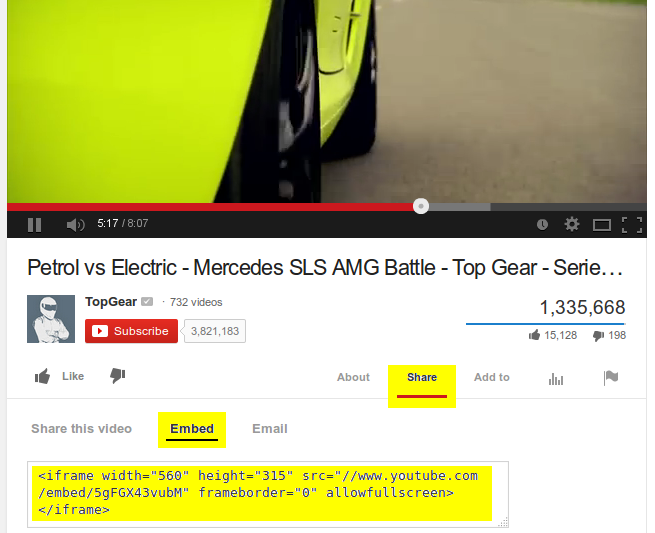
If you would like to use a Kaltura video, like in Blackboard, use the same code you would normally place into Blackboard. For help locating Kaltura embed codes, please contact Educational Technology.
Acquisition
This content type is public and part of the standard package of content types assigned with the responsive standard (2014) template.
Note: The standard video content type is not compatible with the old standard template—only the responsive standard (2014) template is capable of using this content type.
If you are using a compatible template and this content type is not appearing, contact Electronic Marketing and Communications.